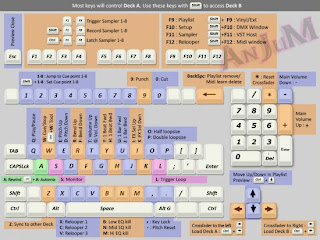Microsoft Office Editing Short keys
Microsoft Word
Microsoft Access
Web Design Editing Short keys
Adobe Flash
Adobe Photoshop
Coral Draw
Adobe ILLUSTRATOR
A Liberal Design
Aperture
Solid Edge
Canopus Edits
Blender
Auto desk Editing Short keys
Auto Cad
MAYA
3Ds Max
Useful Shortcut
<Control>+A for all text select
<Control>+B for bold of text
<Control>+C for copy
<Control>+D for selection of font & size
<Control>+E for centralization of text
<Control>+F for find
<Control>+G for go to page number
<Control>+H for replace of text
<Control>+I for italic of text
<Control>+J for justification of text
<Control>+K for insert hyperlink
<Control>+L for text start on lift side
<Control>+M for tabs setting
<Control>+N for new page
<Control>+O for files open
<Control>+P for printing
<Control>+R for text start on right side
<Control>+S for save of text
<Control>+T for tabs setting
<Control>+U for underline of text
<Control>+V for paste
<Control>+W for close of file
<Control>+X for cut of text
<Control>+Y for redo of text
<Control>+Z for undo of text
<Control>+] for font size 1 to 1000>>>>>
<Control>+[ for font size 1000 to 1<<<<<
<Control>+Shift+* for showing tabs & spaces
<F3> for Searching file & folders
<F7> for spell Chick
<Shift>+<F7> for dish nary
<Control>+F2 for page Preview
<Insert> on for text overtyping
<Insert> off for text just typing
Start + M : Minimizes all open windows
Start + Shift + M : Maximizes all windows
Start + E : Runs windows Explorer
Start + R : Open the Run Dialog Box
Start + F : Open the Search Results Dialog Box
Start + CTRL + F : Opens the Search Results-Computer Dialog Box (If the Computer is
Connected to a network)
Start + Pause (Break) : Opens the System Properties Dialog Box
Windows System Key Combinations:
F1 : Help
CTRL + ESC : Open Start Menu
ALT + TAB : Switch between open Programs
ALT + F4 : Quit Program
Shift + Delete : Delete item permanently
Mouse Click / Keyboard Modifier Combinations for Shell Objects
Shift + Right Click : Displays a shortcut menu containing alternative commands
Shift + Double Click : Runs the alternative default command (the second item on the
menu)
ALT + Double Click : Displays Properties
Shift + Delete : Delete an item immediately without placing it in the Recycle Bin
General Keyboard-only Commands
ALT or F10 : Activates menu bar options
Shift + F10 : Opens a shortcut menu for the selected item (this is the
same as right click an object)
ALT + ESC : Opens the start menu (use the ARROW keys to select an item)
ALT + ESC or ESC : Selects the start button (Press TAB to select the taskbar, or press
Shift + F10 for a context menu)
ALT + Down Arrow : Opens a drop-down list box
ALT + TAB : Switch to another running program (hold down the ALT key and
then press the TAB key to view the task switching window)
Shift : Press and hold down the shift key while you insert a CD-ROM to
bypass the automatic-run feature
ALT + Space : Display the main windows System menu (from the system menu,
you can restore, move resize, minimize, maximize, or close the window)
CTRL + TAB : Switch to the next child window of a Multiple Document interface
(MDI) program
ALT + underlined
Letter in menu : Opens the menu
ALT + F4 : Closes the current window
CTRL + F4 : Closes the current Multiple Document Interface (MDI) window
ALT + F6 : Switch between multiple windows in the same program (for
example, when the notepad Find dialog box is displayed
ALT + F6 : Switch between the Find dialog box and the main notepad window)
Shell Objects and General Folder / Windows Explorer shortcuts for a selected Object
F2 : Rename Object
F3 : Find all files
Shift + Delete : Delete selection immediately, without moving the
item to the recycle bin
ALT + Enter : Open the properties for the selected object
To Copy a File : Press and hold down the CTRL key while you drag the file
to another folder
To create a Shortcut : Press and hold down CTRL + Shift while you drag a file to
the desktop or a folder
General Folder / Shortcut Control
F4: Selects the Go To a Different folder box and moves down the entries
in the box (if the toolbar is active in windows explorer)
F5: Refreshes the current window
F6: Moves among panes in windows Explorer
Backspace: Switch to the parent folder
Shift + Click +
Close Button For folders, close the current folder plus all parent folders
Windows Explorer Tree Control:
Numeric Keypad *: Expands everything under the current selection
Numeric Keypad +: Expands the current selection
Numeric Keypad -: Collapses the current selection
Right Arrow: Expands the current selection if it is not expanded, otherwise goes to
the first child
Lift Arrow: Collapses the current selection if it is not expanded, otherwise goes to
parent